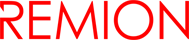Assets and Asset Templates
Assets represents a real world resource, business object or such. Examples are machines, lifts or ships.
Asset Template provides a basic structure of an asset.
Assets
Assets represents a real world resource, business object or such. Examples are machines, lifts or ships.
Assets can contain the following information:
- Basic information, such as name, description
- Collected signal data (“signals”)
- Name-Value pairs (“metadata”)
- Tags
- Geo location
- Image
- Asset parent information
- Asset template information
- Permission controls
To tie a real world resource to an asset, you have to create an asset based on chosen asset template. Assets are always inherited from existing template.
Creating a new asset is done by clicking “+”-button and selecting “New asset from ‘your_template_name’…”.
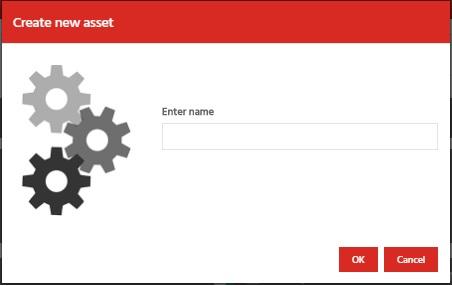
A new dialog will open, where you can enter a name for asset. You can save an asset by clicking “OK” or cancel creation by choosing “Cancel”.
Existing asset can be removed by selecting a asset first and then selecting “Remove selected” from “Bulk actions”-dropdown menu.
Below is a list of available Asset metadata datatypes and their additional options.
| DATATYPE | MEANING | VALUE FORMAT | VALUE EXAMPLE | DATATYPE |
|---|---|---|---|---|
| ”AssetId” | Asset ID string | Asset ID string | ”5668c127cef01 d07fb4d8fbd” |
”typeFilter=,templateFilter=” = asset.type must match with this = true | false | null. asset.isTemplate must match |
| ”Boolean” | Boolean | ”true” | ”false” | ”true” | – |
| ”Color” | RGB color value | HTML color code | ”#ff0000” | – |
| ”Email” | Email address | email string | ”pt@test.com” | – |
| ”Multiselect” | Numerical value (float, int) | number as string | ”123.55” | – |
| ”Password” | Hidden password | password string | ”mypassword” | – |
| ”String” | Text string containing multiple lines | string | string | – |
| ”Timezone” | timezone | timezone name as string | ”Europe/Helsinki” | – |
| ”UnixtimeMs” | Unix time value as milliseconds | unixtime as string | ”1451606400000” | – |
| ”Url” | URL | URL string | ”http://www.xyz.com/path” | – |
Asset Templates
Asset Template provides a basic structure of an asset.
Asset Template’s purpose is to avoid copy-pasting signals and metadata for fleets that have many assets based on the same kind of resources (such as ship, car, forklift, …). The concept is similar to programming; having classes (i.e. Asset Templates) and their class objects (i.e. Assets).
Typical workflow for modeling real-world resources is as follows:
- Create an asset template that models a particular resource. Add signals, metadata and dashboards to the template.
- Create assets based on asset template, and fill in their information (name, description, serial number, …)
- When the asset model needs to be changed (e.g. a new signal is needed), modify the asset template. The changes are immediately migrated to assets that are based on the template.
The benefit of using Asset Templates comes evident only after the number of Assets increases. Then the larger Asset fleet becomes easier to manage.
Tip!
You can also create new versions of the Asset Template, and then migrate Assets to the newer Asset Template when the Asset will support the new template format (typically by updating the Asset’s software).
To use the Generic Regatta Portal, you have to create a template for your asset.
Creating a new template is done by clicking “+”-button and selecting “New template…”
A new dialog will open, where you can give a name and type for template.
You can save a template by clicking “OK” or cancel creation by choosing “Cancel”.
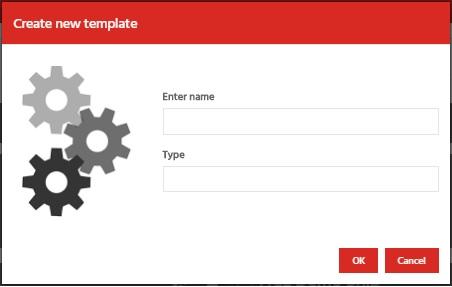
Existing template properties can be edited by simply selecting a template first and then modify values from properties-tab.
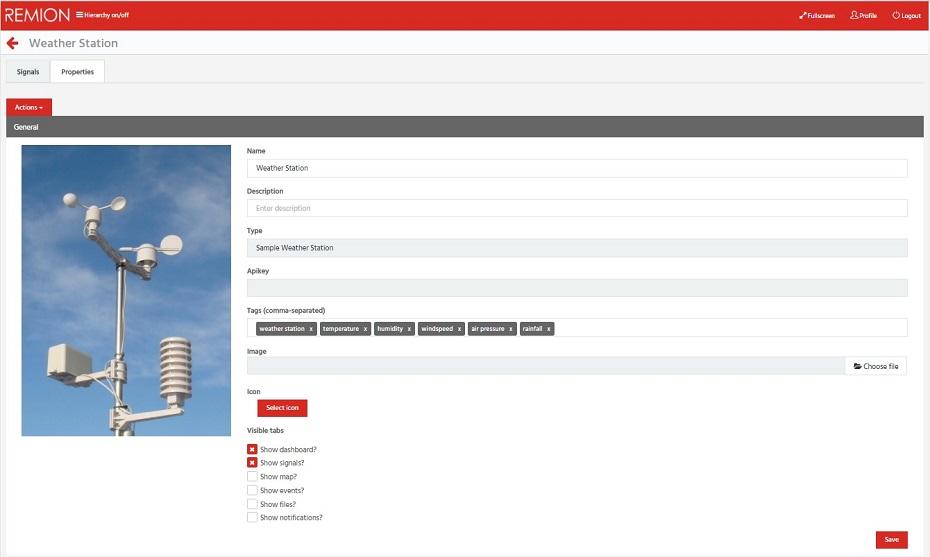
Existing template can be removed by selecting a template first and then selecting from “Bulk actions”-dropdown menu “Remove selected”.
Another way to remove a template is at first open a template and then from “Actions”-dropdown menu select option “Remove”.